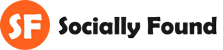Performance Max is the new kid on the block, dating back when Google Ads announced its arrival in late 2020. After a year of beta testing, it was launched to everyone in November 2021. Now, we’ve had a chance to see how it works, so let’s have a look under the hood.
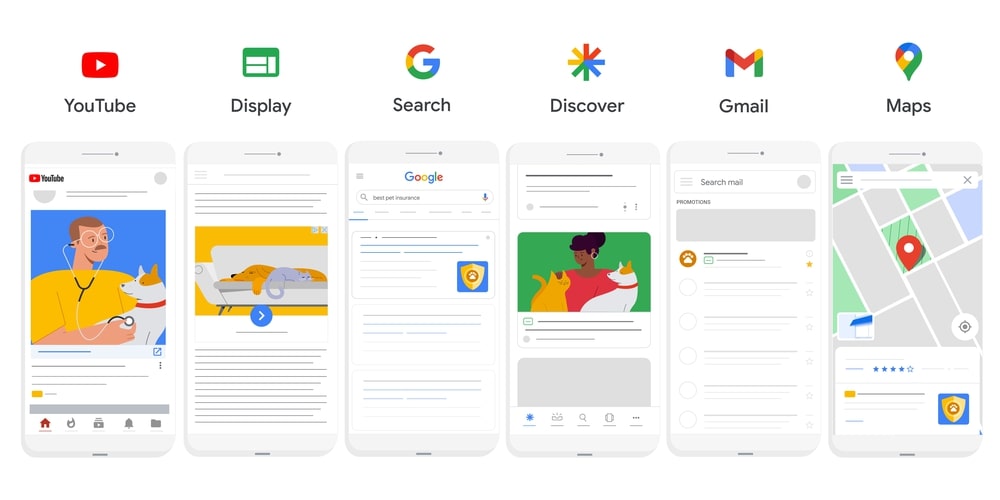
For those that have been working in Google Ads for some time, we’ve had to previously create various campaigns to use multiple campaign types, such as Search, Shopping & Display to reach our audience across the Google network.
With a Performance Max campaign, that has now all changed.
In this guide, we’ll break down the Performance Max campaign, the assets you’ll need, and how to implement better practices from the start to give it every chance to make it work.
What Do You Need to Build a Performance Max Campaign?
To ensure you have everything to get your campaign up and running, there are a few items we would suggest you research and organise before starting. A Performance Max campaign requires various elements to run effectively, and it’s better to have everything sorted before you begin. Here’s a list of items you’re going to need:
- Short Headlines (30 characters or less)
- Long Headlines (90 characters or less)
- Short Descriptions (60 characters or less)
- Long Descriptions (90 characters or less)
- Square images (1200px by 1200px)
- Landscape Images (1200px by 628px)
- Square Logo (1200px by 1200px)
- Landscape Logo (1200px by 300px)
- Video (Horizontal, Square or Portrait)
- Product Feed (Google Merchant Center)
With regards to your headlines and descriptions, it’s important to use keywords where you can, and we have a great article about keyword research that you can look over to get you started. Images should be sharp and clean, free of any “background noise” and offer multiple options to view your products.
So you don’t miss anything, here’s a complete snapshot of the assets you’re going to need:

Let’s Get Started
To get started with your Performance Max campaign build, you should have already determined your goal which can be accomplished through what you see as a campaign objective. We’ll be building this campaign for generating product sales for an eCommerce store.
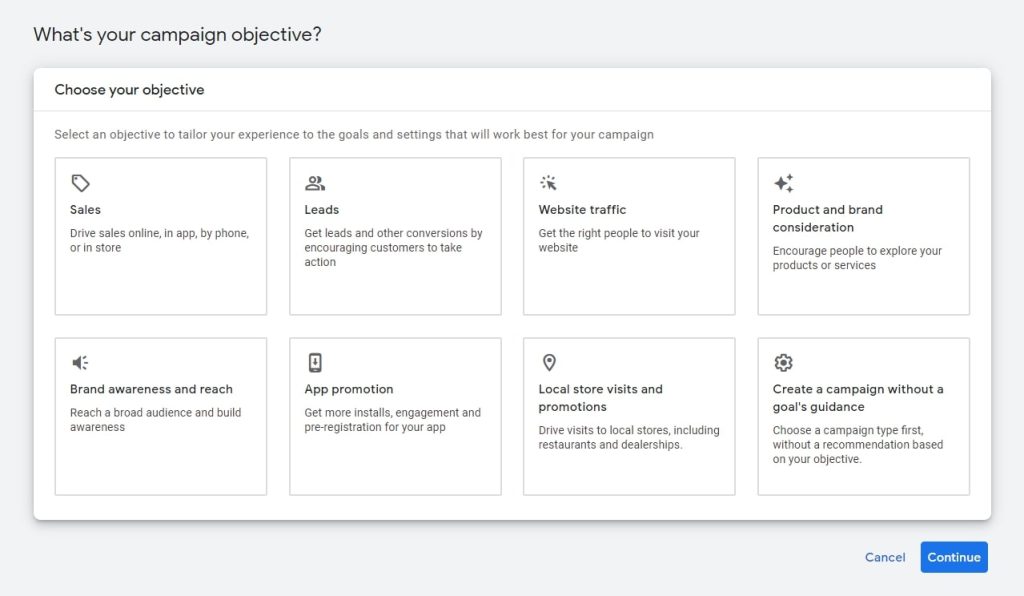
Obviously, the next step will be to select the Performance Max campaign type.

Conversion Goals & Product Feed
Whether it’s a new account or one that you’ve been running for a while, you should already have your conversion actions in place. While this may sound obvious, there has been plenty of accounts that we’ve come across where it hasn’t been and the account owner wonders why Google Ads isn’t working for them.
Next, you’ll select your product feed. This should already be in place and if not, make sure you read our Shopping Product Feed article, as this is will be a requirement to advertise across the Google Shopping network.
Finally, give your campaign a name. Try and include something that is recognisable to you in the naming convention, such as the product category or the product itself.

Budget & Bidding
After clicking Continue, you will be presented with the option of entering your budget and bid strategy. With your Budget, this is entirely up to you and what you can afford, however, depending on the number of products, we would suggest a starting budget of at least $50/day to be effective and start accumulating data quickly.
There are 4 options when setting up your Bidding options:
- Conversion Value
- Conversion Value + Target ROAS (return on ad spend)
- Conversions
- Conversions + Target CPA (cost per acquisition/action)
Maximize Conversion Value uses advanced machine learning to automatically optimize and set bids. It also offers auction-time bidding capabilities that tailor bids for each auction. Again, using your historical performance and evaluating the contextual signals present at auction time, Maximize conversion value bidding automatically finds an optimal bid for your ad each time it’s eligible to appear.
Maximize conversions looks to automatically set bids to help get the most conversions for your campaign while spending your budget. It uses advanced machine learning to automatically optimise bids and offers auction time bidding capabilities that tailor bids for every auction. Using historical information about your campaign and evaluating the contextual signals present at auction time, Maximize conversions bidding automatically finds an optimal bid for your ad each time it’s eligible to appear.
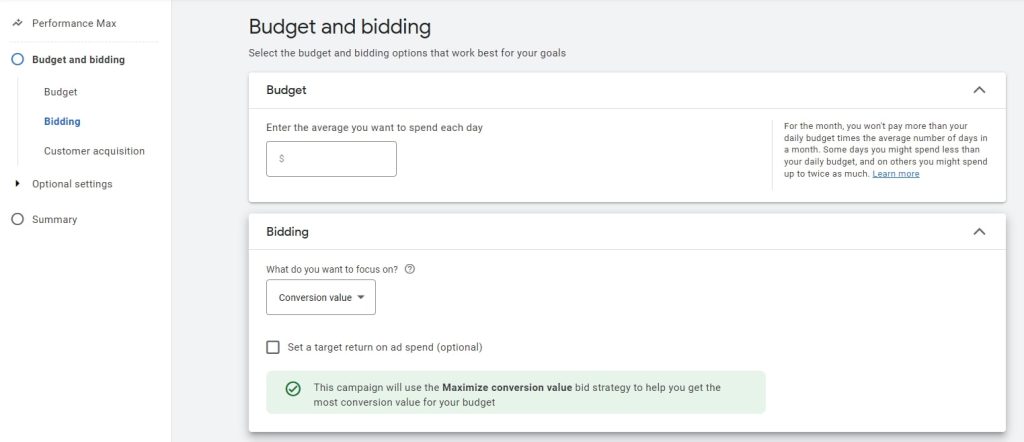
From the number of campaigns we have run over time, it can be more effective to start with the Maximise Conversion bid strategy, without any limitation of setting a target ROAS. As you start to accumulate conversions, you can consider switching over to a target ROAS option, providing Google with information about your business goals. This does not necessarily mean your ROI (return on investment) goal will be achieved but it does provide Google with further signals on where and when to show your ads in auctions.
Optional Step – Optimising for New Customers
The new customer acquisition goal enables you to efficiently acquire new customers through your Google Ads campaigns. You have an option to either optimise the campaign to bid higher for new customers or optimise the campaign to exclusively bid for new customers only. There are some things you need to be aware of.
- Bid higher for new customers than for existing customers: Add additional new customer acquisition value for a customer’s first purchase conversion value. This is the recommended mode because this lets you maximize revenue across all customers but also drives more new customers to your business within a single campaign.
- Only bid for new customers: Limit ads to only customers who are new to your business (as determined based on historical purchases and existing customer lists you have uploaded in Google Ads). We recommend this option only if you have dedicated acquisition-focused budgets or if you are running a non-purchase conversion-focused campaign, for example, lead-gen.
There is a caveat with this option, and that is the additional “value” placed on acquiring a new customer will be added to your conversion value metrics and can give you an inflated snapshot of the actual returns. Through our own testing, we’ve not found any significant difference when using this option and would recommend testing it once you have accrued some historical data that you can compare.
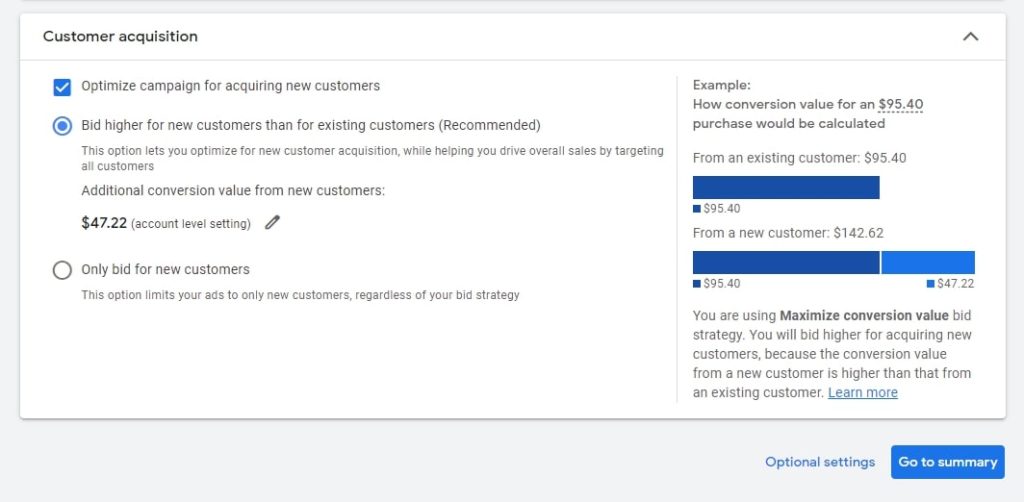
Location Targeting & Language
Location targeting lets you select specific locations where you want your ad to be shown. You can choose entire countries, areas within a country, city, region, or postcode. If none of those is suitable, you can drop a radius pin around a location selected on the map.
For those in countries where English is not the first language, you have the option of selecting the most commonly spoken language that your ideal customer is likely to speak.
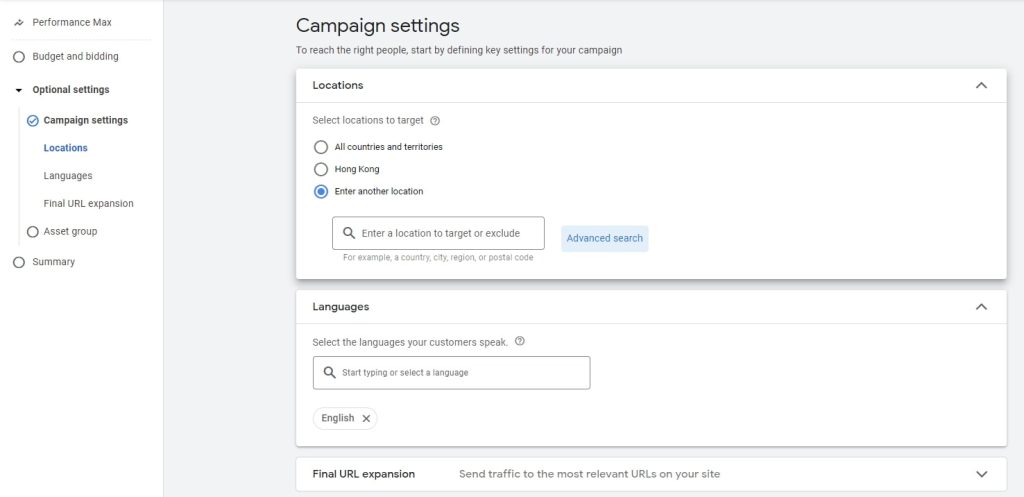
Final URL Expansion
Final URL expansion helps you find new, converting searches. It uses landing pages on your website to identify relevant search activity, and show ads with automatically customised headlines for better performance. You can steer automation by adding URL exclusions to non-relevant pages, such as Delivery or Terms & Conditions pages. By default, the Final URL Expansion option is turned on when you are creating a new campaign.
I want good performance, but don’t want dynamic headlines for certain user searches, ensure that you are utilising a negative keyword list. If your account does not have access to campaign-level negative keywords, you can reach out to your Google support rep to implement a specific list for your Performance Max campaign.
For the options under More settings, we suggest leaving them as is.

Asset Groups
These are the building blocks of your Performance Max ads. Google will test the various combinations of your assets to create high-performing ads across the formats and network to find the audiences you want to reach.
Start by creating an Asset Group with assets that are all related to a single theme or audience, keeping in mind that you can create multiple Asset Groups per campaign. Google will automatically assemble your assets into all applicable ad formats for your goal and show the most relevant creative for each user. The more assets you provide, the more ad formats the system can create and the more inventory your ad can appear on.
Asset group creation Best Practices
We recommend creating one asset group with audience signals (optional) to let Performance Max show the right combination of assets to the right audiences. This can be constructed by a theme approach, selecting an individual or specific category of product. You can also create unique asset groups for different final URLs if the assets are final URL specific.
You can also create multiple asset groups for the same final URL if you want to customise your messaging (i.e. assets) by the audience (note: audience signals are not hard targeting/exclusions and Google may expand beyond the selected signals).
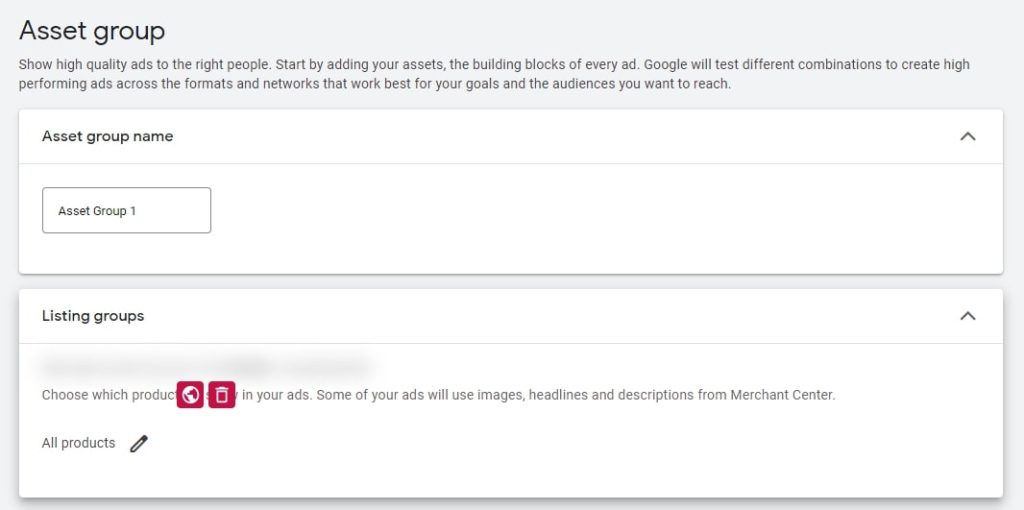
Start by giving the Asset Group a name. Make this something you can recognise easily, especially if you are looking to run multiple groups. If you are looking at creating themed groups around a product or category, you can filter the products by selecting the pen next to All products and using one of the attributes that you have designated in your product feed. We go into detail about this in our product feed attribute article.
Once you have determined which products will be shown in this group, simply click Save.

This next step is where all your research will pay off from your keyword research and media creation. Here is the breakdown of what is to be entered into this part of the build:
- Final URL – This is where you want to direct someone when they click on a text ad. If you left Final URL expansion on, the final destination URL may be replaced with a more relevant landing page, headline, description, and other assets, based on customer intent.
- Images – Add up to 20 images, with a combination of square, landscape and portrait dimensions (see table above)
- Logos – Add up to 5 logos, with a combination of square and landscape options.
- Videos – Add up to 5 videos, which are added through the YouTube channel. If you have not selected a video, Google will create them automatically using their Video Builder program, and generally not of high production quality.

- Headlines (Short) – The headline is the first line of your ad and can be up to 30 characters. Add up to 5 headlines that will be combined with your other assets to generate your ads. The length of the rendered headline will depend on the site it appears on.
- Headlines (Long) – The long headline is the first line of your ad, and appears instead of your short headline in larger ads. Long headlines can be up to 90 characters and may appear with or without your description.

- Descriptions – The description adds to the headline and provides additional context or details. It can be up to 90 characters and may appear after the headline. Add up to 5 descriptions that will be combined with any one of your headlines to generate your ads.
- Business Name – The business name is simply the name of your business or brand. In certain layouts, it may appear in the text of your ad.
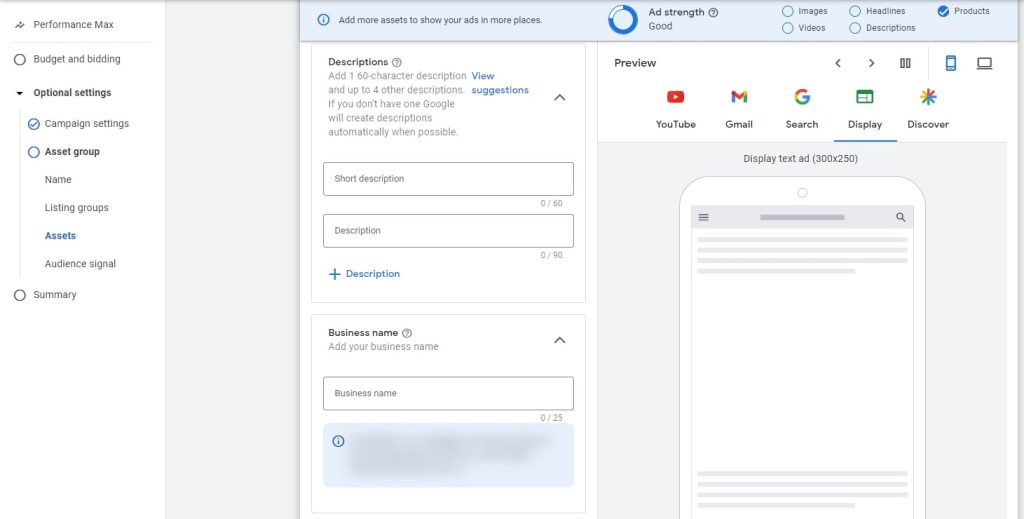
- Call to action – Select a call to action that aligns with your goals, or use an automated call to action which allows Google to automatically choose the most relevant call to action for you.
- (Assets) Sitelinks – Add 4 or more of these, which show additional links in your ad that take people to specific pages of your website. People can then click your links to go directly to what they want to know or buy.
- (Assets) Promotions – Promotion assets can add more value to your text ads by highlighting your sales and promotions that you may be running during a seasonal or holiday period.
- (Assets) Prices – A price asset gives you more space to highlight the range of your products and services, along with their prices. People can browse your products right from your ad, clicking on a specific product on your website.
- (Assets) Calls – Makes it easy for people to reach you quickly. People can then see your phone number (on desktop) or click a button to call your business directly (on mobile devices). They can also click on your ad to go to your website.
- (Assets) Structured Snippets – Again, this asset gives you more space to highlight the nature and range of your products and services. You can even specify the dates, days of the week, or times of day this info.
- (Assets) Lead Forms – While not generally common for eCommerce, a lead form helps you capture interest when people search for your company, products, or services. People can click on your ad to open the form or go to your website.
- (Assets) Callouts – This asset shows additional text about popular or unique aspects of your business in your ad. You can use them to highlight promotional offers, such as “Free delivery” or “24/7 customer support“.

Audience Signals
Audience signals can provide Google with insights into the type of customer it is looking for. Although adding audience signals is optional, using audience signals can help you guide machine learning models on the ideal way to optimize your campaign. One thing to bear in mind is that your Performance Max campaign may show ads to relevant audiences outside of your signals if Google believes it has a strong likelihood of converting to help you meet your conversion goals.

A signal can include segments such as your data (formerly remarketing and Customer Match lists) or custom segments (formerly custom audiences). Performance Max uses your signal to look for new people with a similar or stronger intent to find conversions across Search, Display, Video, and more.

Audience segments with Performance Max
All existing audience segments can be leveraged by automated targeting to help reach your goals, and are also compatible with Audience signals:
- Your data i.e Remarketing and Customer Match lists
- Custom segments
- Google Audiences
- Demographics
When inputting Audience signals, we recommend prioritising 1st party lists (i.e. Remarketing and Customer Match) and Custom Audiences, as they allow you to provide Google with your unique insights on users that are more likely to convert.
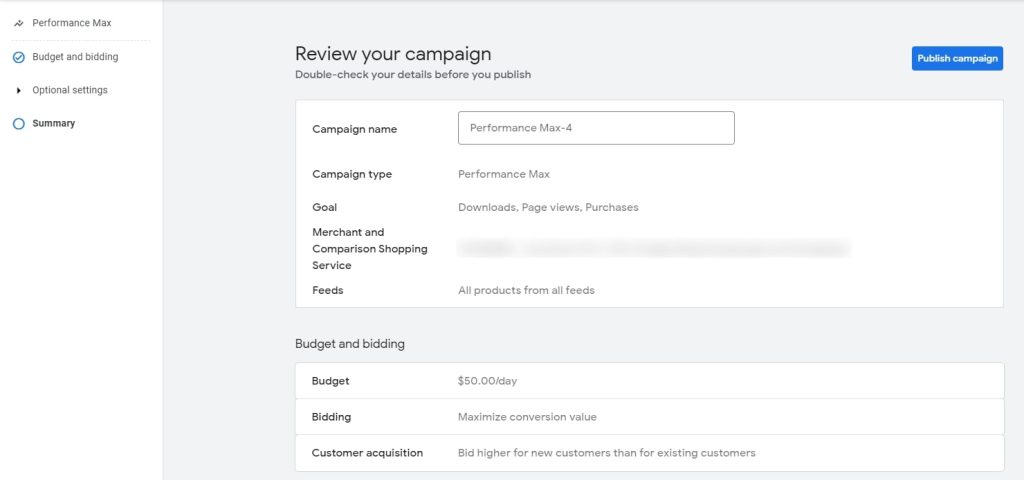
Once you have completely reviewed your campaign details and you’re ready to go, hit the Publish campaign button.
Frequently Asked Questions
When Should I Adjust My Performance Max Campaign?
Unlike the previous conventional campaigns, Performance Max campaigns take time to collate and optimise the data. This is also a factor in campaigns with smaller budgets, or a large catalogue of products. When considering making changes, you should have had your new Performance Max campaign running for at least six weeks, so you will need to factor this into your optimisation schedule. Whilst it is a long time to not touch your campaign, it can take Google Ads up to 2-3 weeks to collect enough data to feed the machine learning machine for your campaign.

If a campaign is not meeting your goals, it can be tempting to take action. However, this type of micro-management is not effective when working with machine learning in Performance Max. It’s best to wait for at least two weeks and 30 or more conversions before making any changes.
If the budget can be altered, it is recommended to increase it in increments and monitor performance. If the budget cannot be changed, consider increasing the target ROAS or lowering the target CPA for better results.
Does Performance Max Prioritise Over Other Campaigns?
Short answer, yes.
As we see the keyword match “evolving”, your Performance Max campaigns are going to be a focal point for Google. Initially, it was indicated that campaigns with higher ad rank would be given preference in some circumstances (see table below), there is every likelihood that this will eventually change as Google sees fit. On a positive note, a well-structured Performance Max campaign will provide great success when implemented correctly, and there is no reason to be concerned…yet.
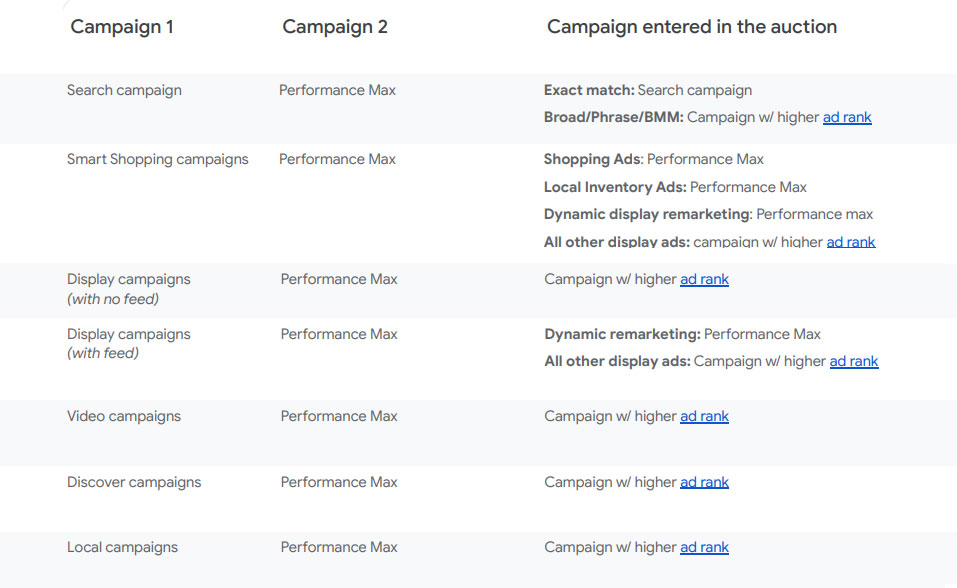
How Do I Optimise My Performance Max campaigns?
Search Term Insights
Search term insights can help you understand the search terms customers use to find your website and, in many cases, make a purchase. Visit this page each month to determine which keywords you want to exclude from your campaigns. You can either send these keywords to Google support or add them to your negative keyword list.
Using search term insights can also help you discover new keywords for your existing search campaigns. Adding exact-match keywords offers additional metrics for search advertisers to measure their campaigns.
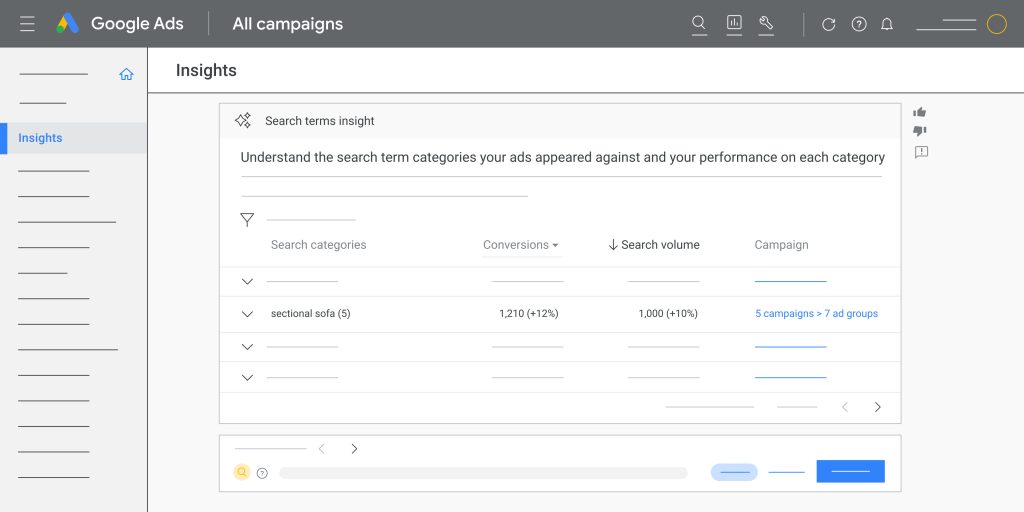
Audience Insights
Audience Insights provides a breakdown of audience types, the percentage of conversions, and the index value. Google uses this information to identify potential customers who are likely to reach your campaign goals.
When analyzing the report, keep in mind that some people can be part of multiple audiences. The index value represents the percentage of conversions or clicks, depending on the report, that comes from a particular audience segment. The higher the index, the more unique the audience segment is for you.

Asset Insights
Asset insights can help you understand how your content is received by your target audience. The report will show you how text, images and video assets are performing for specific customer segments. This can help you see what is working and provide ideas for creating new combinations based on their success.
Landing Page Overview
To get an understanding of how well your final URLs are going, you can create a custom report. To do this:
- Go to “Reports” in the top menu then “Reports”
- Choose the “Custom” option and “Table”
- With a blank screen, add “Campaign” and “Landing page” to the rows.
- Add a filter to include only Performance Max campaigns.
- Select the eligible metrics as columns to suit your needs.
- Save the report so you don’t have to rebuild it.
Asset Performance Ratings
Use the Performance column to identify assets with a “Best” rating, and continue to add more assets like those. Once you’ve reached the maximum number of assets, you can start replacing assets with a “Low” rating. Do not delete assets without replacing them since more assets are always better to maximize performance.
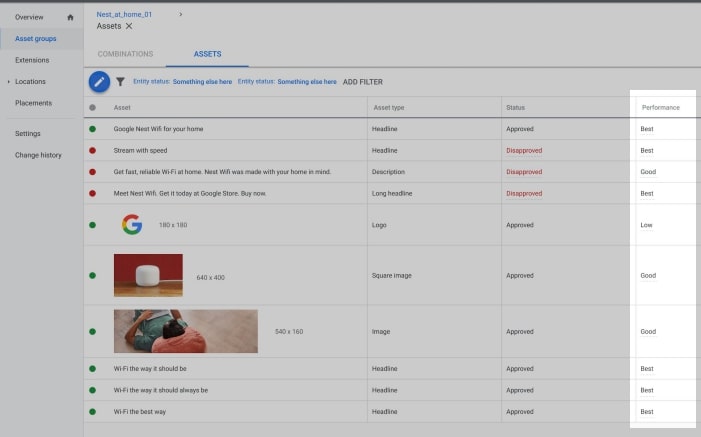
Where Is My Budget Going?
When Performance Max came to our intention, it was thought to become the Holy Grail, especially after the success of Smart Shopping campaigns. As we worked with more campaigns, we started to notice a glaring omission.
Actionable reporting.
This is when Mike Rhodes, and Tobias Hink, dug into Google’s API to see what could be done about it, and how can we extract the data into usable action items. Whilst not for the inexperienced, this amazing script was the perfect tool to allow us to better understand our Performance Max results, visualising main metrics (impressions, cost & conversions) over time for each Asset Group or individual Listing Group.
Now that is a wrap, and should be enough information to get you started without overload. There is one thing to remember, this is just the start of a beautiful relationship and like a lot of those, is going to require some work and commitment from you.
If you’re not up to spending the time to keep it in check, you can always consider our Google Ads management services to steer you in the right direction.